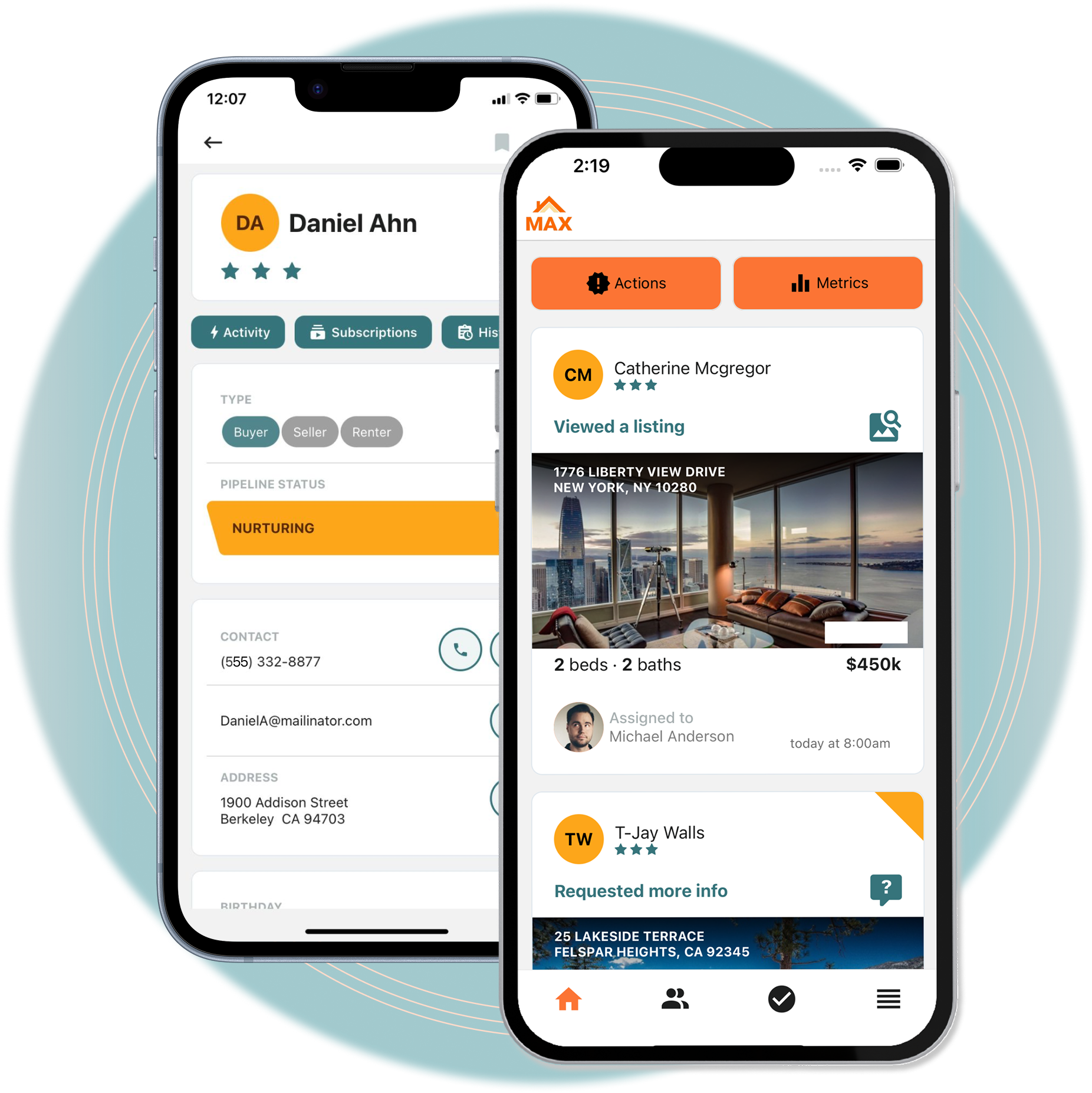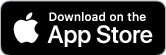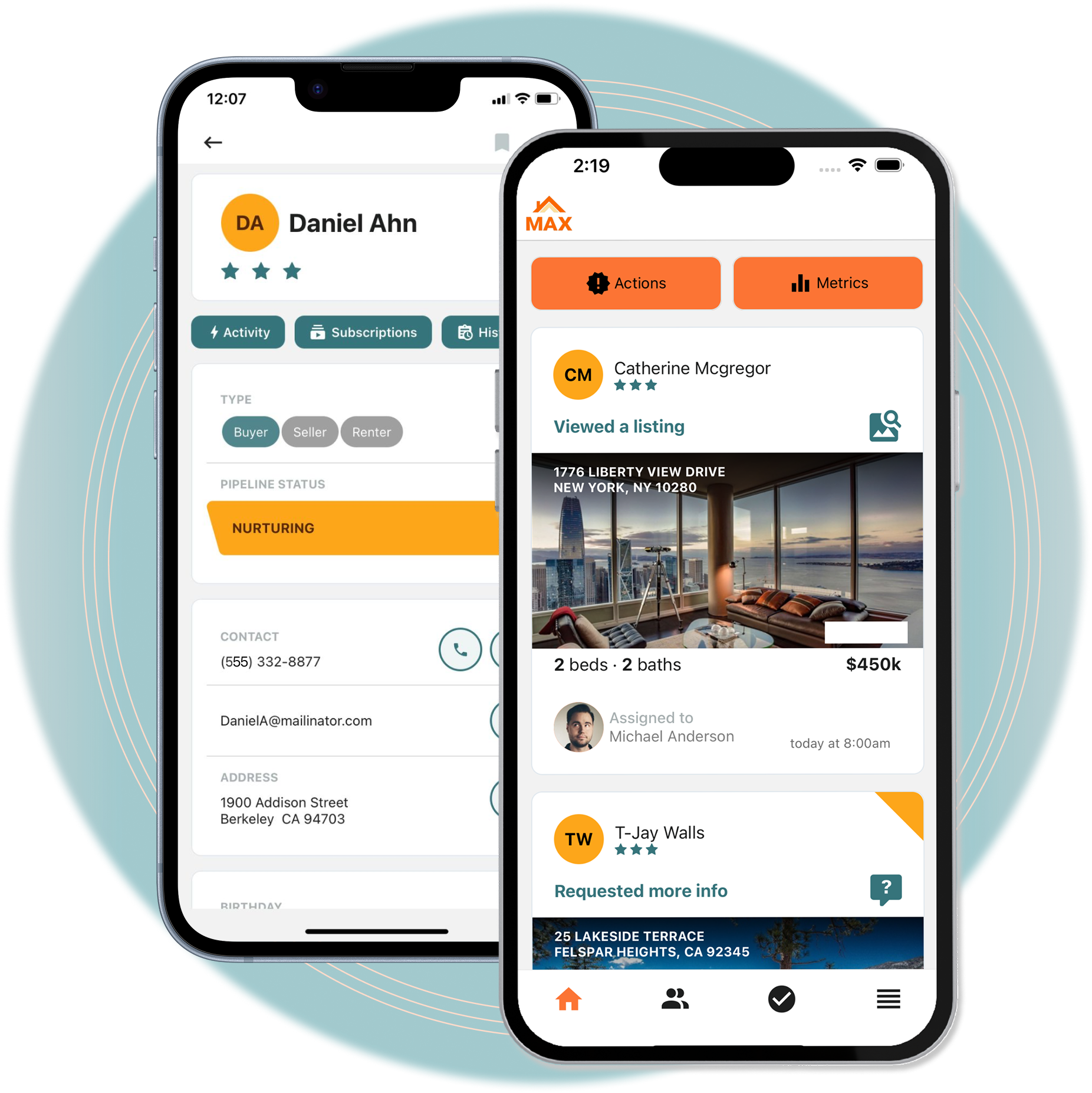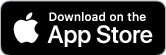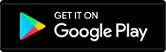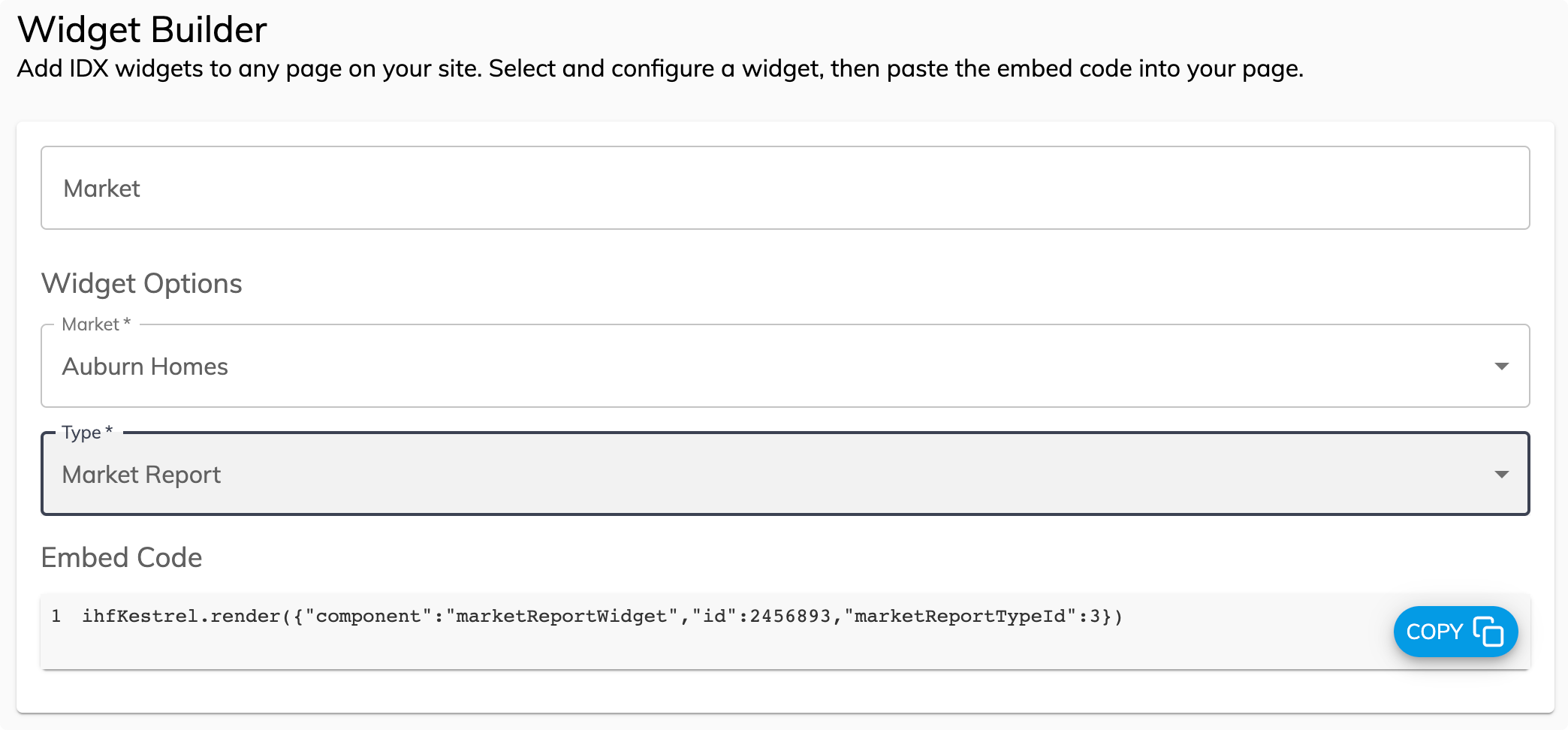iHomefinder Max for Real Estate
Mobile App for Agents
Before you get started, get the app today and experience all that iHomefinder Max has to offer, right from your mobile device!
Quick Start Guide
Quick Start Guide
Have a trial account? See our Trial Guide >
1. Basic Setup
Add Your Contacts
Start nurturing your network and uncover new opportunities! Let our team import your contact list for you.
Website Integration
Skip this step if you have a website plan
iHomefinder IDX works on all websites, no iframes or subdomains needed. The process to add our service to your site depends on your website platform – choose yours below to see how.
Select your site type for platform-specific instructions
Instructions for Wix require using our “iHomefinder Real Estate” app for Wix. If you haven’t installed the app, please contact our support team who will help you get the Wix app installed.
Add Widgets/Shortcodes
iHomefinder makes it easy to enhance your homepage and custom pages with listing content and lead capture forms.
To get started, we recommend launching your site with the following on your homepage:
- Quick Search
- Featured Listings Slider
- Sell My Home widget
Here’s how to add them:
WordPress
Use the shortcode selector in your WordPress dashboard to configure your shortcode, then add it to a page. Here’s how.
Wix
To add a widget to a page:
- Select Add > App Widgets
- Drag and drop the desire widget onto the page
- Access the widget’s Settings to configure or customize
These steps require our “iHomefinder Real Estate” app for Wix. If you haven’t installed the app, please contact our support team who will help you get the Wix app installed.
Squarespace And Other Websites
You will find the Widget Builder (shown below) in your iHomefinder Control Panel. Go to Setup > Website > Widgets
Select your desired widget type from the dropdown, select the required subfields that populate per widget type selected. Configure any optional fields if you wish to.
When you have completed configuring the widget, copy the Embed Code that presents and paste it into the body of your website page where you would like the widget to appear.
Advanced Customization
Out of the box, your search and property details are already looking great – but if you have something special in mind, you can customize iHomefinder in so many ways.
Use your Control Panel to customize the display:
- Premium Search Settings – Flip the map position, change the default map view, or have listings open in a modal
- Property Details Settings – display thumbnails or carousel mode on photos, change lead capture position, or hide page elements
- Have a dark background on your site? Opt for dark mode
Designers and developers with something special in mind: You can modify the CSS directly to create a custom looks:
- Non-WordPress sites – add CSS in the Control Panel
- WordPress sites, access this from WordPress Dashboard >Optima Express > Configuration
MLS/IDX Approval
After you signed up for a paid account, you received an email from our IDX Approvals team. This email details the steps you need to take, if any, to get your account approved for data access with your MLS® System.
This process varies for each MLS® System. In some locations, agents will need to contact their MLS® System or get broker approval, while in others our IDX Approvals team can take care of the entire process. The email you receive following signup will guide you through the process for your MLS® System.
Wix app users:
From the Wix dashboard, access your iHomefinder Control Panel and enter your MLS information at the prompt. Once our team adds your MLS to your account, you’ll receive instructions for MLS licensing via email.