Top Tips For iHomefinder Agent Accounts
Get the most value from your iHomefinder agent account! Our February 20 webinar provides an overview of Premium Search, MarketBoost, our Optima Leads app for agents, and our CRM for agents with Marketing Automation.
And we share our top tips for putting these features to work for your business to attract and convert more leads. If you’ve thought about adding Premium Search, MarketBoost, and our CRM for agents to your account, this webinar is for you!
Watch The Webinar
Tips
Here are the tips we shared in the webinar and the Knowledge Base articles that will help you put them to work on your website.
Premium Search TIPS
Set Default Location And Zoom
Adjust the default location and zoom settings in your IDX Control Panel to optimize the map speed. Search maps will use the default settings in your IDX Control Panel unless you embed search maps in your own custom pages with unique location and zoom settings in the embed code.
A zoom setting of 7 is all the way out and can cause your map to render slower in dense locations. A zoom setting of 20 is all the way in and will show only a single listing. Experiment with the zoom setting to get the right balance of speed and achieving your desired location focus.
Add Premium Search Maps To Your Own Pages
Any SEO expert will tell you custom content is king. Search engines love it and can reward you for it with organic traffic if you have the right strategy and give it time (SEO is a marathon, not a sprint). Custom pages also help set you apart from your competitors and they increase engagement on your site which provides even more SEO benefit.
We recommend building custom pages on your site for neighborhoods so you can provide some helpful content to buyers about a neighborhood, add some links to resources for the neighborhood, and control all aspects of your page to optimize for search engines and attract more organic traffic. Once you have these pages built, you can add a Premium Search map to each page and each map can be focused with the appropriate default location and zoom for the neighborhood to encourage exploring.
On WordPress websites (Optima Express plugin and OmniPress websites), this is very easy to do using Shortcodes – you don’t need to be a programmer! On other websites, you’ll use JavaScript.
Customize Locations & Cities
You can control the geographic areas that appear in the auto-suggest list when users start typing in the Location field within your Premium Search searches. You can also set up a Custom City List in your IDX Control Panel to control which cities appear when they click in the Location field.
Activate User Registration
The User Registration option presents a registration pop-up that asks users to provide their information to convert anonymous visitors to registered leads. You can control how and when this registration prompt appears.
You can also customize the content that appears in the registration prompt. View article >
Force Registration On Any Page
You can present a registration form on any custom page of your website. This is perfect for acquiring new leads by offering “gated” content on your site that visitors can only access if they provide their information.
WordPress websites (Optima Express plugin and OmniPress websites): View article >
Non-WordPress websites (Wix, Squarespace and other websites): View article >
MARKETBOOST TIPS
Create Markets Of The Right Size
markets that are too broad won’t be successful at engaging your leads. Keep Markets locations within a focused location. Check out our recommended best practices for setting up MarketBoost Markets.
Use Polygon/Draw-on-Map To Define Market Locations When Needed
This option is useful for creating Markets with location boundaries that you choose. Sometimes neighborhoods, condo complexes, communities, etc. are not searchable in an MLS or the locations for them are misused when listings are entered in the MLS. This causes the IDX data and search results for those locations to not match the actual listing availability. These limitation are easily overcome by defining a Market location by drawing on a map. All listings in the custom location you define are included based on geographical coordinates, regardless of their location categorization in the MLS data.
Add Leads To Your Market Report Email Subscriptions
Once you have created a MarketBoost Market, you can add subscribers at any time, individually or in bulk, to receive any of the 3 types of email reports:
– Daily: Active and sold listing and price changes
– Weekly: Open homes (sent before the weekend)
– Monthly: Market stats
Consider adding all of your past clients to monthly reports for their neighborhood. This is a great way to stay top-of-mind with relevant market information that’s useful to them instead of generic email campaigns without any substance.
Add Market Report Pages To Your Own Pages Or Blog Posts
If you use a WordPress website, you can easily embed a Market report page in your own pages and posts. As we discussed above, custom pages with custom content help your SEO, so why not create custom pages for neighborhoods and embed market report pages for each neighborhood.
CRM & MARKETING AUTOMATION TIPS
Add Tasks To Every Lead For Follow-Up Calls
Every successful agent knows it takes tenacity and a lot of calls to make personal connections and convert leads to clients. Your automated emails are critical but they can’t deliver what you achieve by connecting on the phone. And you can’t afford to lose touch with a lead just because you failed to follow-up. Why invite them to go to your competition?
Past clients and prospective clients should all have Tasks assigned to them to remind you when they need to be called, whether it’s, 2 days, 6 months, a year, etc. The CRM makes it easy to keep up your engagement and will let you know when it’s time to make the next call.
Create Tags For Types Of Calls
To help prioritize the calls you need to make, you can use Lead Tags for the different type of calls and then filter them by type. Tags are useful for organizing and working more efficiently in lots of other ways, too!
Track Leads By Pipeline Stage
Every lead should have their Pipeline Status selected so your Pipeline Status summary report in your dashboard tells you the correct story about the health of your sales funnel. Which leads and how many are uncontacted, in nurturing, or in contract? Your life is made so much easier when you organize your leads this way.
Put New Referrals In Dedicated Referral Email Campaigns
Referrals are huge part of your business. Start off on the right foot and impress each new referral with market content they won’t get anywhere else, including listing recommendations and market stats based on what they look at on your site.
Start your referral email campaign with an introduction/welcome email that shares your background, maybe a bit of your bio, and explains how you can help your new referral with their next transaction. And tell them you’ll be sending them market and listing information related to their interests and let Marketing Automation handle the rest. Just follow your first welcome email with the default Marketing Automation campaign content that’s ready-to-use in your account.
All you have to do is copy the provided Buyer or Seller email campaign and change the content of the first email, then add new referrals to this campaign when you receive them.
Creating & Scheduling Email Messages View article >
Manually Adding Leads To Campaigns View article >
Open House Follow-Up
Make the most of every lead who attends an open house by adding them to an email campaign that sends personalized listing recommendations and market stats in the open house neighborhood. You can capture their information using our free app for agents, Optima Leads, onsite or you can upload them into your account and email campaign later.
Steps
1) Create a MarketBoost Market for the open house neighborhood.
2) Create a new email campaign that uses the Market your created for its Smart Content. You can copy the provided buyer email campaign and modify it as needed. In the Campaign Settings tab, Set the Smart Content source to the Market you created, under “Smart Content based on”.
3) Capture all open house attendees information at the open house.
4) Add these new leads to your account and your email campaign for the open house follow-up.
Use Lead Source Rules
Your account will aggregate new leads from your website and from over 30 third-party sources, including lead ads you may run on sources like Zillow and Trulia. When these leads arrive in your account, you can assign them to campaigns you choose using rules.
For example, if you purchased an ad on Zillow for a zip code, create a MarketBoost Market for that zip code, then create an email campaign that uses that Market as it’s source for Smart Content. All leads you receive from your ad will receive an immediate, personalized follow-up from you and the rest of the email campaign will deliver them market information related to the MarketBoost Market you created for the zip code.
Related articles:
Auto-Assigning Leads to Campaigns >
Using Custom Lead Source Names >
Managing Campaigns >
Get Help
If you have a paid account, please contact our support team for help with any of these features.
Not a client? Contact our sales team to learn more or schedule a personal demo.

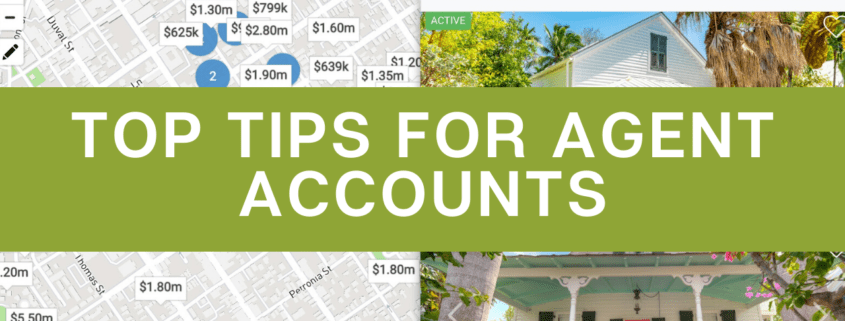


Leave a Reply
Want to join the discussion?Feel free to contribute!