Agent CRM To Do List Basics
In our recent article on increasing your business productivity, we talked about organization and some best practices for using calendars to manage responsibilities. Once you’re equipped with a calendar, a real estate CRM that can sync with your calendar and associate specific tasks with your leads is the next logical step. This just makes sense for your productivity and it reduces stress in your day-to-day life, so you’re operating at your fullest potential.
Tasks can be used for lots of different things but most importantly, tasks can be used to support the activities for the action plans you have for every lead. Every lead should have a task associated with your next proactive step that moves them closer to closing, no matter how far in the future it may be. An ad-hoc, improvised approach to managing your next steps with each lead is a recipe for procrastination and lost opportunities. Your leads will invariably slip through the cracks and move on with another agent down the road if you’re not proactive enough.
If you’re working with our real estate CRM for agents, keep reading to learn how to create and edit tasks, filter tasks, and start syncing tasks within your Agent CRM To Do list with your calendar.
The To Do List
The To Do List feature within our Agent CRM can be used to create tasks and to-do items related to your leads and your business. This is your hub for viewing and managing your tasks.
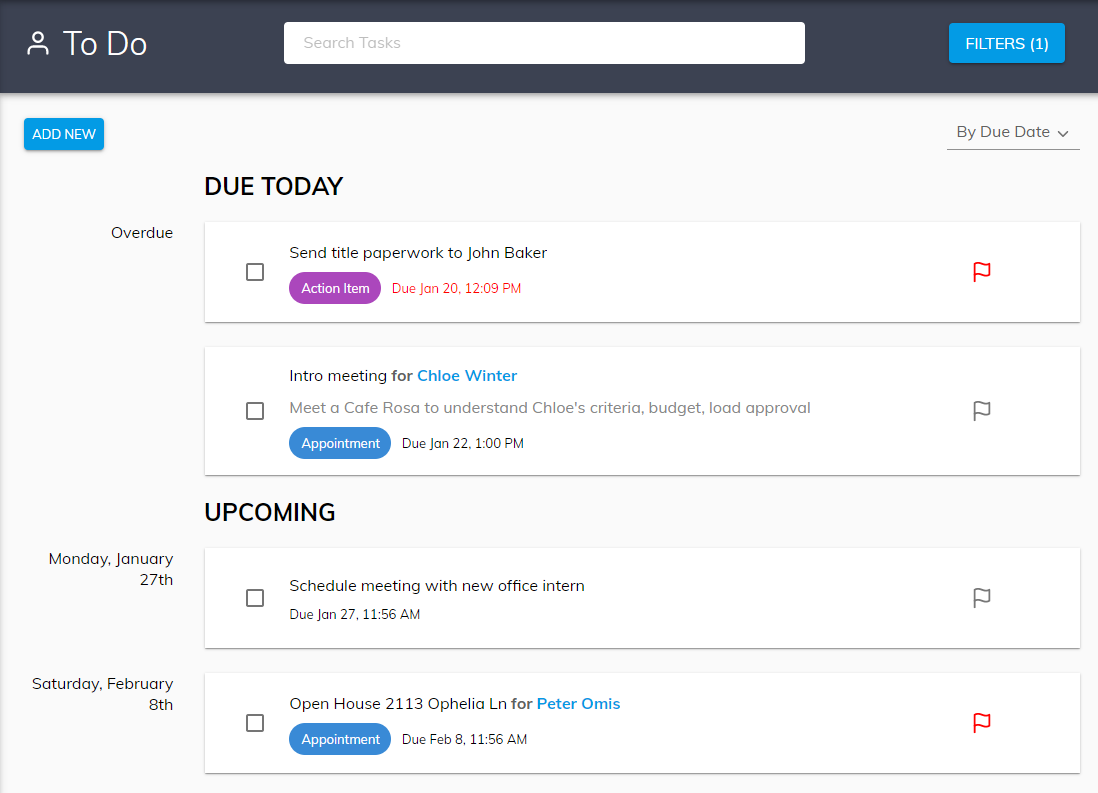
Creating A New Task
Creating a task for your To Do list is very easy. Here’s how to create a task:
1) Navigate to Leads > To Do and select the “ADD NEW” button in the upper left. An “Add Task” window will pop up.
2) At minimum, you need to give the task a “Title” and a “Due Date” before you can create the task.
Title – the title of the task as it appears in the task list
Description – the text description of the task to provide more details
Task Type – selecting a task type adds a label to the task to help sort tasks based on their type (i.e. Appointment, Phone Call, etc.)
Associate Lead – you can select an existing lead to associate with a task. The task will then appear on the lead’s record page
Start Date – The start date defaults the date it is when the task is created, but can be changed
Start Time – The start time of the task defaults to the time you create the task
End Date – required field to select the date the task is due
End Time – the time the task is due
Priority Flag – clicking on the flag icon turns the priority on (red) or back off (black)
To finish creating the task, select the “Save” button when all fields are filled in. You will be returned to the To Do list and your task will appear in the task list.
Associating Leads With Tasks
A specific lead can be associated with a task, either by adding the lead to the task from the To Do page, or adding the task from the lead record page. A link to their lead record page then appears on the task block. You can see a list of all tasks associated with a single lead by looking at their lead profile page.
Editing A Task
To edit a task, click the title of the task you wish you edit within your task list. This will open the task editor when you can make changes to the task and save them.
Filtering Tasks
When viewing tasks within our real estate CRM for agents, you may want to sort them using various criteria to help find individual tasks or groups of related tasks more quickly. Here’s how to filter tasks:
1) In your IDX Control Panel, navigate to to Leads > To Do, then select the “FILTERS” button in the upper-right to open the Filter options.
2) Select filter criteria by selecting an option for one of the dropdowns on the left-side, or selecting a tag on the right side. Every time a criteria is applied, a grey chip will appear at the top of the Filter options screen to indicate what filters are currently applied. You can remove a filter by clicking the “x” symbol in any grey filter chip.
3) At the bottom of the Filter options screen, the blue “VIEW” button will indicate how many tasks match the applied filter criteria. To view the filtered tasks, click the “VIEW RESULTS” button to be returned to the task list. Selecting the “CLEAR” button will clear all applied filter criteria.
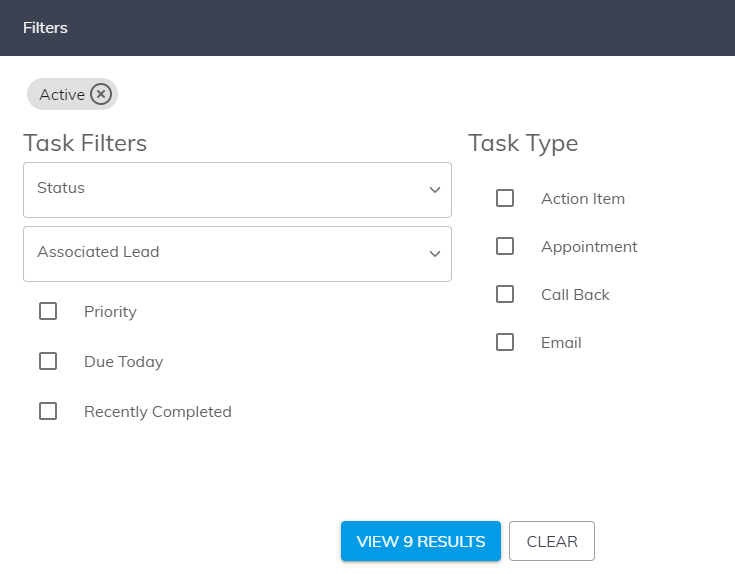
Syncing Your Calendar
Every task you create in your To Do list can sync automatically to your calendar. The calendar sync feature works with Google Calendar (free with any Gmail account), Outlook and Yahoo. Just follow the steps in our Knowledge Base article to set this up.
Please note iCloud calendar is not supported by this sync feature. We recommend iCloud users sync their iCloud calendar with Google Calendar, which can also sync with their Agent CRM To Do list tasks.
Agent CRM Resources
Everything you need to know about the Agent CRM To Do List and task features can be viewed in our Knowledge Base articles.
View all Agent CRM Knowledge Base articles >
Support
Check our Support Center for step-by-step guides, training webinars, and our searchable Knowledge Base. Our support team is here to help if you have any questions about using the features we talked about. Contact Support >
Sales
Don’t have an account? Get a 30-day free trial, schedule a demo, or contact us today!

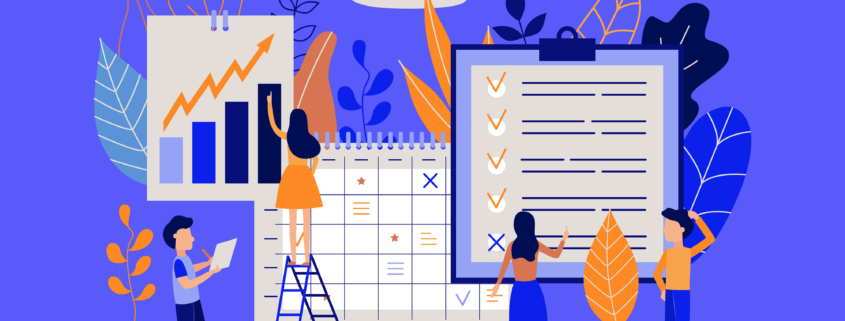

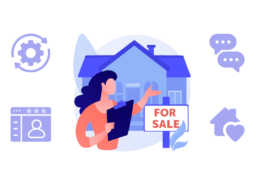


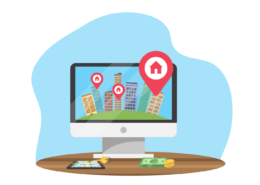






Leave a Reply
Want to join the discussion?Feel free to contribute!